Wednesday, May 5, 2010
[BlackBerry Programming] Updating - HTTP response code 413
I am receiving the error message "Updating - HTTP response code 413" on my BlackBerry when updating my Pocket Express®.
Answer:
The error message “HTTP response code 413” signifies "Request Entity Too Large.” This can be caused by limits set by your IT department on the amount of data that can be passed to your device in a request/response.
It may be possible to remove this limit. Please contact your IT department regarding possible configuration changes to your BES server.
Alternately, if your device has a BIS connection option, switching to that connection type should resolve this issue.
To change connection types, launch Pocket Express, select Menu, Settings, choose Connection. From the connection screen, select "Manually Configure Connection." From the carrier list screen select "BIS" and choose "Save."
Saturday, May 1, 2010
BlackBerry Development in Java
Let’s get right into it. Download the JDE (Java Development Environment) from the BlackBerry website. I personally used the JDE 4.3 for this project but you can also download a newer JDE. For advanced functions like using the BlackBerry Storm accelerometer or touch screen, you have to install JDE 4.7.
For advanced features and other APIs you may want to use, you need code-signing keys from RIM. You can purchase signing keys here. The keys cost $20 which is a bargain considering you can use the keys forever, and they’re going to help you make a great BlackBerry application. Make sure to read more about the keys because they’re an important part of BlackBerry development.
Coding for Multiple Blackberry Devices - Using Preprocessor Directives in Eclipse
The main issue outside of the complexity of managing memory and laying out the screen components is that you want to have a single manageable code base that runs across Blackberry phones so you don't have to contend with several branches of code specific for each phone. You might think that you'd simply import the appropriate Storm touch classes, code the touch interface aspects of your app, compile and run to make your existing code work for 4.7.0. The problem is that shortly after you're done you'll see that your code will run on the Storm simulator but fail miserably for anything below 4.7.0 - the 4.6.x components and below don't recognize imports of classes built for 4.7.0.
Preprocessor Directives and Definitions
So how do we take our existing code, add the touch aspects, and have it compile in 4.6.x and below? This is where preprocessor directives come into play. In standard C and Java programming, preprocessor directives are invoked by the compiler as the first part of translation. For example, #include and #define in C and import in Java. In the context of Blackberry programming, the preprocessor directives will tell the compiler to import class definitions and perform statements within our code dependent on preprocessor definitions that we set up within the Eclipse programming environment.
For our example, we will use the preprocessor directives to tell the compiler to load the TouchEvent and VirtualKeyboard classes from 4.7.x. In order to do this within the Eclipse environment we have to do a bit of a hack by using the #ifndef (otherwise known as 'if not defined') directive as if it is a #ifdef(otherwise known as 'if defined'). We'll also configure the Eclipse IDE to provide the preprocessor definition which will write the appropriate config to the .jdp RIM project file without us having to manually edit it.
Eclipse Configuration
The current iteration of the Eclipse Blackberry plugin has the capability for preprocessor definitions built in, under the project properties. The settings can be found by clicking in the Eclipse menu on Project->Properties->Blackberry Project Properties and selecting the "Compile" tab. It will look like the image below:
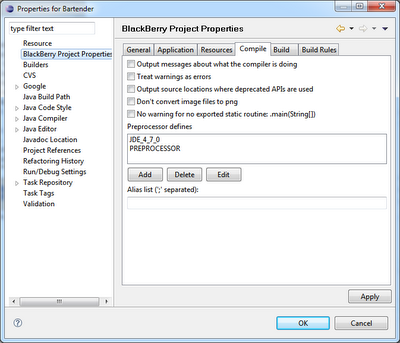 If your Eclipse doesn't have the 'Preprocessor Defines' box then you'll have to update your plugin version to take advantage of this feature. Click the Edit button and add the following lines:
If your Eclipse doesn't have the 'Preprocessor Defines' box then you'll have to update your plugin version to take advantage of this feature. Click the Edit button and add the following lines:- JDE_4_7_0
- PREPROCESSOR
Click the Apply button and Eclipse will clean the project and rewrite the Preprocessor defines you just added to the .jdp RIM project file. Just as a sanity check, open this file and check the 'Options' line that is near the end. It should now look like this if the changes were appropriately made:
- Options=-define=JDE_4_7_0;PREPROCESSOR
Adding Preprocessor Directives to Your Code
Now that you've configured Eclipse with the proper Preprocessor definitions you need to add the directives to your code so the preprocessor knows what to add and when. For our example we are going to add the code necessary to perform touch events and import the appropriate 4.7.x classes. First you want to import the classes to your program file, then surround the import statement with the directives,refer to the example below:
//#preprocess
import java.util.Enumeration;
import java.util.Hashtable;
import java.util.Vector;
//#ifndef JDE_4_7_0
/*
//#endif
import net.rim.device.api.ui.TouchEvent;
import net.rim.device.api.ui.VirtualKeyboard;
//#ifndef JDE_4_7_0
*/
//#endif
import net.rim.device.api.ui.Graphics;
import net.rim.device.api.ui.Keypad;
import net.rim.device.api.ui.MenuItem;
....
We're using #ifndef statements and multi-line comments to trick Eclipse into allowing the import statements without showing errors when you don't have the 4.7 components installed. As a result these statements will appear as comments in Eclipse but will load appropriately when the JDE_4_7_0 preprocessor definition is loaded. Note that you must have the #preprocess statement at the top of any file where you're using preprocessor directives.
Within your code blocks you'll also have to use this commenting approach around any statements dependent on the 4.7 components. Refer below to the VirtualKeyboard calls within the constructor call:
public SearchScreen(Search s){
super(DEFAULT_MENU);
//Necessary because by default keyUp events are disabled
UiApplication.getUiApplication().enableKeyUpEvents(true);
search = s;
myCallback = new ListCallback();
myCallback.erase();
myList = new ListField(0,Field.FIELD_HCENTER);
ingredients = search.getIngredientList();
//#ifndef JDE_4_7_0
/*
//#endif
vk = this.getVirtualKeyboard();
vk.setVisibility(VirtualKeyboard.HIDE_FORCE);
//#ifndef JDE_4_7_0
*/
//#endif
}
Epilogue
Obviously there are other issues that plague Blackberry developers when it comes to cross phone portability. One issue is that of available phone memory which determines the number of persistent/normal object handles available to your program. For a great guide on managing memory, check out the Blackberry Memory Best Practice Guide.
Secondarily, you'll have to ensure that your application layout is portable across phones since the resolution is different between models. You'll find yourself having to check the resolution of the device within your code in order to position buttons, align text boxes, etc. for each device. In other words, there will be a lot of code that checks the screen width and height to layout the screen for each device similar to the code below that sets the font size for different devices:
width = Display.getWidth();
height = Display.getHeight();
if(width == 480 || width == 360)
fSize = 21;
else if(width == 320)
fSize = 18;
else
fSize = 16;
Building BlackBerry Apps I/O Error: CreateProcess
Problem
When attempting to compile an application using BlackBerry JDE 3.6 or later, you receive the following error in the debugger window:
I/O Error: CreateProcess:
...
Error while building project
Cause 1
The Java® software development kit (Java SDK/JDK) is not installed on the computer, or an incorrect version of the Java SDK is installed on the computer.
Resolution 1
Verify that a supported version of the Java SDK is installed by completing one of the following tasks:
- Review the programs listed in Add or Remove Programs to determine the installed version of the Java SDK
- Search Windows® Explorer for the Java installation directory (for example,
C:\Program Files\Java\jdk1.6.0_12)
If an incorrect version of the Java SDK is installed, remove it and then install the supported Java SDK version for the BlackBerry JDE version installed on the computer. For information on supported versions of Java for different BlackBerry JDE versions, see DB-00568. For installation instructions, see the Java web site.
When the installation is complete, verify that the Java directory has been created and the environment variable has been set correctly. See Resolution 2 for instructions on how to check the environment variable.
Cause 2
The environment variable for the Java SDK is not set correctly.
Resolution 2
Check the environment variable by completing the following steps:
- On the desktop, right-click My Computer and then select Properties.
- On the Advanced tab, click the Environment Variables button and then edit the PATH system variable.
- Verify that the
C:\Program Files\Java\jdkdirectory appears first in the PATH system variable as in the following example:\bin - If multiple versions of Java are installed, move the Java SDK path to the beginning of the list, as in the preceding example.
- If the
C:\Program Files\Java\jdkdirectory does not exist, it is possible that the Java SDK version is not installed on the computer. See Resolution 1 for instructions on installing the correct version.\bin
C:\Program Files\Java\jdk
Note: Different versions of the BlackBerry JDE require different versions of the Java SDK; to configure multiple versions of the BlackBerry JDE installed on the same computer to use different versions of the Java SDK, see DB-00459.
Monday, April 26, 2010
How to Stop a Thread or a Task in Java
Abstract
How to stop a Thread is a perannual question for Java programmers. Finally with the release of Java V5.0 (or V1.5), which incorporates java.util.concurrent, a definitive answer can be given. The answer is you stop a thread by using interrupt(). This article covers some of the background to stopping threads and the suggested alternatives and discusses why interrupt() is the answer. It also discusses interrupting blocking I/O and what else the programmer needs to do to ensure their threads and tasks are stoppable.
Introduction
One of Java's claims to fame is that it was conceived from the start as a language that would support multi-threaded programming. Threads are a first class object and the synchronized keyword was provided to assist in co-ordinating threads. Unfortunately as one of the first (the first?) languages to incorporate threads into its design, Java's designers did not get everything right the first time round.
In particular, they failed in their attempts to provide a safe and effective means of stopping a thread once it had started. The original java.lang.Thread class included the methods, start(), stop(), stop(Throwable) and suspend(), destroy() and resume(), which were intended to provide the basic functionality for starting and stopping a thread. Of these only the start() method has not been depreciated. The javadoc comments for the other methods warn against their use.
The Sun article, Why are Thread.stop, Thread.suspend and Thread.resume Deprecated? , goes into some detail as to why these methods were deprecated (Note: destroy() has now also been depreciated). Some of that discussion will be covered below.
The problems with stopping Threads were not the only problems the previous versions of Java had. There was also no straight forward mechanism to catch and handle any exception the thread might throw out of its run method. This lead to poor coding like
public void run() {
// note the Thread.run() method is declared
// NOT to throw any checked exceptions
try {
....
// some code here which might throw
// a checked exception such as an IOException
..
} catch (IOException ioex) {
ioex.printStackTrace();
}
}
because it was not easy to let the rest of the program know that the thread had terminated with an exception. A related problem was that of returning the results of a thread's action. Typically these results had to be stored in some synchronized variable and then the thread had to notify the caller when the results were valid. For Java V1.4 and below, my ThreadReturn package provided a solution to both these problems.
Other problems with multi-threaded programming in previous versions of Java include a lack of common robust utilities to do such things as,
synchronize two threads at a point and exchange objects
a counting semaphore to control/restrict concurrent access to a resource (synchronized limits access to just one thread at a time)
a countdown latch that blocks one or more threads until a set of operations performed by other threads completes
read/write locks which allow any number of thread to read but only one thread to write.
atomic updates for Integer, Long etc which allow a value to be set in a thread safe lock-free manner.
Java V5.0 incorporates Doug Lee's Concurrent package as java.util.concurrent . This package provides robust utilities for the above items. You are encouraged to read the javadocs carefully and make use of these utilities. Since this article is primarily about stopping Threads it will not go into any more detail on these utilities.
Suggested Methods for Stopping a Thread.
Now that the Thread's stop(), suspend() etc., methods have been deprecated, the only way to safely terminate a thread is to have it exit its run() method, perhaps via an un-checked exception. In Sun's article, Why are Thread.stop, Thread.suspend and Thread.resume Deprecated? , there are some suggestions for how to stop a thread without using the unsafe deprecated methods.
The method suggested there is to use a volatile stop flag (blinker in the code below)
private volatile Thread blinker;
public void stop() {
blinker = null;
}
public void run() {
Thread thisThread = Thread.currentThread();
while (blinker == thisThread) {
try {
thisThread.sleep(interval);
} catch (InterruptedException e){
}
repaint();
}
}
The volatile keyword is used to ensure prompt communication between threads. “A field may be declared volatile, in which case a thread must reconcile its working copy of the field with the master copy every time it accesses the variable. Moreover, operations on the master copies of one or more volatile variables on behalf of a thread are performed by the main memory in exactly the order that the thread requested.” (See http://java.sun.com/docs/books/jls/second_edition/html/classes.doc.html#36930 for more details.
Synchronization, Volatile and Atomic Variables
In general, multi-threaded access to non-atomic variables should be synchronized to avoid invalid values being retrieved. Atomic variables are guaranteed to be updated (saved or loaded) in one machine instruction and so are always in a valid state regardless of the number of threads accessing them. Note however due to caching the valid state may not be the most up todate one. What are atomic variables varies from architecture to architecture (32 versus 64 bit for example) . In general primitive data types with sizes smaller then the machine word length are atomic. On most (all) architectures these include, char, byte, short, int, boolean.
However “The load, store, read, and write actions on volatile variables are atomic, even if the type of the variable is double or long. “ http://java.sun.com/docs/books/jls/second_edition/html/memory.doc.html#28733
So declaring the Thread variable, blinker, as volatile makes its update atomic and hence synchronization is not needed for this variable. Also marking this variable as volatile ensures the most up todate value is always used.
Non-Runnable Thread States
In order for the thread to respond to the stop flag the thread has to be running. A thread is in a non-runnable state if
Its
sleepmethod is invoked.The thread calls the
waitmethod to wait for a specific condition to be satisfied.The thread is blocking on I/O.
If thread is in a non-runnable state, setting the stop flag variable will have no effect. In the above example, after calling the stop() method above, you have to wait until the sleep interval has expired before the thread stops. To get the thread to stop promptly you need to break out of the sleep using interrupt(). (Interrupt() will also break out a wait method.)
public void stop() {
Thread tmpBlinker = blinker;
blinker = null;
if (tmpBlinker != null) {
tmpBlinker.interrupt();
}
}
Note: tmpBlinker does not need to be declared volatile because the load from volatile blinker is guaranteed to be atomic.
To summarize, now that the Thread stop() method has been found to be unsafe and has been depreciated, Sun suggests its functionality be replaced with a stop variable. However this by itself is not sufficient to stop the thread promptly. You also need make sure that the thread runnable. At the very least this requires a call to the Thread interrupt() method to break out of sleep() and wait() methods that the thread may be trapped in, in some lower level method. Breaking out of the third non-runnable state, blocking on I/O is more involved and will be discussed below.
IfInterruptedStop()
In the ThreadReturn package I combined the need for a stop variable and the need to call interrupt() into one. As discussed above the only safe way to stop a thread is to exit its run() method. In order to do that the thread needs to be running, so when trying to stop a thread you would normally call its interrupt() method as part of the stopping process.
Now when a thread is in a sleep() or wait() method, calling interrupt() on that thread breaks out of the sleep or wait and throws an InterruptedException. Ensuring this exception propagates all the way back up to the exit of the run() method is the simplest means of stopping a thread. Since the run() method is not declared to throw any checked exceptions, the InterruptedException needs to be caught and wrapped in an un-checked exception (such as a RuntimeException). Java will insist you catch and handle the InterruptedException because it is a checked exception. So code your handler like so
try {
....
wait();
} catch (InterruptedException iex) {
throw new RuntimeException("Interrupted",iex);
}
You may like to define your own un-checked exception class to use for this purpose so you can distinguish it from other RuntimeExceptions. In Java V1.5 there is a java.util.concurrent.CancellationException you can use, although it does not have a constructor that takes a throwable which limits is usefulness. You are probably better off defining your own.
Then provided you do not catch the un-checked exception at some intermediate level, it will ensure the thread stops by exiting the run() method. There may be some cases where you want to interrupt a thread's wait() or sleep() method when you don't want to stop the thread. In these cases you should put a try/catch block around the wait() or sleep() and catch and handle the InterruptedException there without propagating an exception back up to the top run() method.
Now if the thread has started, and was not in a sleep() or wait() method, then calling interrupt() on it does not throw an exception. Instead it sets the thread's interrupted flag. This flag can then be used as the thread's stop flag. To do this insert the following code fragment in those places you want to check for stopping the thread. (See the note below about stopping threads that have not yet started.)
Thread.yield(); // let another thread have some time perhaps to stop this one.
if (Thread.currentThread().isInterrupted()) {
throw new InterruptedException("Stopped by ifInterruptedStop()");
}
The call isInterrupted() does not clear the thread's interrupted flag. You should avoid using the interrupted() method (not to be confused with interrupt()) because a call to interrupted() clears the thread's interrupted flag and will prevent you detecting the request to stop.
The static methods ThreadReturn.ifInterruptedStop(), FutureTalker.ifInterrruptedStop() and TaskUtilities.ifInterruptedStop() all contain this code. FutureTalker requires Java 1.5 while the other two only need Java 1.4 or higher. So you can inserting the following line at strategic points in the thread in place of the previous code
TaskUtilities.ifInterrruptedStop();
Why interrupt() is the answer.
In the preceding section I have shown how you can stop your thread by only using interrupt(). The question to be answered now is why this is the preferred method of stopping threads. The answer lies in the code of the new Java V1.5 standard library java.util.concurrent. This standard library provides a unified means of passing Tasks to threads and retrieving the results, or the error if one occurred. This standard library, together with my FutureTalker package provides Java V1.5 with the functionality my ThreadReturn package provided for Java V1.4.
Multi-Core Hardware
Before delving into the code, lets examine what java.util.concurrent means for multi-threaded programming. In java.util.concurrent Threads are abstracted to Tasks. When using Threads directly, you override the run() method to do something useful and then create the Thread object and call start() which initializes the thread and calls the run() method. This thread initialization is not cheep. Allen Holub (Taming Java Threads, pp209) reports it takes 15 times longer to start the thread then it does to create it. Also the number of threads can be a limited resource in some systems.
With this in mind you can see the advantage of separating the task to be run from the thread running it and using a pool of reusable threads to run the tasks. This functionality is provided by java.util.concurrent. Instead on concentrating on Threads and their run() methods, java.util.concurrent instead talks about tasks which implement Callable
V call() throws Exception
which computes a result, or throws an exception if unable to do so. This is a noticeable improvement over the Thread's run() method because call() can return a result and throw a checked exception. Building on the Callable interface, java.util.concurrent provides classes for the asynchronous execution of Callable tasks. The Future
In a recent Scientific American article, “A Split at the Core” (Nov. 2004, Vol 291, No 5), Gibbs reported the move to multi-core processors which provides multiple processors in a single package. To take advantage of such hardware, programs will need to run as many tasks in parallel as possible. This is where java.util.concurrent and the Callable interface come into their own. By separating the task from the thread that runs it and by reducing the overhead of starting multiple tasks, the programmer can make many more operations into tasks and even break a task in to sub-tasks, leaving the thread pool factory class as the single point of configuration to efficiently allocate these tasks to utilize the available processing power. Apart from the fact that java.util.concurrent is now a standard Java library, the move to multi-processor hardware should be enough to convince you that programming tasks based on the Callable and Future interfaces is the way to go.
Cancelling a FutureTask
Getting back to why interrupt() is the answer, the Future interface provides a method to cancel a pending or running task;
boolean cancel(boolean mayInterruptIfRunning);
The method returns false if the task could not be cancelled, typically because it has already completed. As the argument suggests, you have a choice if the task has already started. You can let if run to completion but ignore the result (mayInterruptIfRunning = false) or you can try and interrupt it. Not surprisingly delving down into the code of the only concrete implementation of the Future interface provided by java.util.concurrent, FutureTask, you find the code
if (mayInterruptIfRunning) {
Thread r = runner;
if (r != null)
r.interrupt();
}
}As you can see the default method of stopping a task in java.util.concurrent is to call interrupt(). This is why using interrupt() as described above, is now the preferable way stop threads. Java.util.concurrent takes care of clearing the thread's interrupted flag before it re-uses it.
Blocking I/O
As mentioned above threads are in the non-running state if they in a sleep() or wait() method or are blocking on I/O. Most read() methods block if data is not available and prior to Java V1.4 there was no means interrupting a blocking read(). However Java V1.4 introduced the InterruptibleChannel interface. Classes implementing the InterruptibleChannel interface can interrupt blocking I/O. This will cause the channel to be closed, the blocked thread to receive a ClosedByInterruptException, and the blocked thread's interrupt status to be set.
Lets look as a simple example of using an interruptible channel to overcoming a common blocking I/O problem. That of interrupting a thread that is blocked waiting for input from System.in. To do this we create an InputStreamReader that is based on an interruptible channel.
new InputStreamReader(
Channels.newInputStream(
(new FileInputStream(FileDescriptor.in)).getChannel())));
The following code is a simple example of its use. (Note: this program needs to be run from the command line. It does not work when run from within Eclipse)
import java.io.BufferedReader;
import java.io.FileDescriptor;
import java.io.FileInputStream;
import java.io.InputStream;
import java.io.InputStreamReader;
import java.nio.channels.Channels;
public class InterruptInput {
static BufferedReader in = new BufferedReader(
new InputStreamReader(
Channels.newInputStream(
(new FileInputStream(FileDescriptor.in)).getChannel())));
public static void main(String args[]) {
try {
System.out.println("Enter lines of input (user ctrl+Z Enter to terminate):");
System.out.println("(Input thread will be interrupted in 10 sec.)");
// interrupt input in 10 sec
(new TimeOut()).start();
String line = null;
while ((line = in.readLine()) != null) {
System.out.println("Read line:'"+line+"'");
}
} catch (Exception ex) {
System.out.println(ex.toString()); // printStackTrace();
}
}
public static class TimeOut extends Thread {
int sleepTime = 10000;
Thread threadToInterrupt = null;
public TimeOut() {
// interrupt thread that creates this TimeOut.
threadToInterrupt = Thread.currentThread();
setDaemon(true);
}
public void run() {
try {
sleep(10000); // wait 10 sec
} catch(InterruptedException ex) {/*ignore*/}
threadToInterrupt.interrupt();
}
}
}
Classes that implement InterruptibleChannel include, FileChannel, ServerSocketChannel, SocketChannel, Pipe.SinkChannel and Pipe.SourceChannel, so in principle you can interrupt I/O for files, sockets and pipes. The class TaskUtilities, which only requires Java 1.4 or higher, provides a number of static methods to create interruptible I/O for files.
Unfortunately there are still some problems with Sun's implementation of deriving Streams from Channels. These include
flush does not flush
you cannot interrupt a write to a file.
The problem with flush() is that when deriving an OutputStream from a channel, Sun has not linked the OutputStream's flush() method back to its underlying channel's force(true) method. This means if you interrupt a file being written to, the file will be closed but you may not get the previous data even if you have called flush(). This is mainly a problem for log files and for debugging.
The second problem is that when writing to a file, interrupt() will not interrupt a write in progress. This is technically correct as the I/O is not blocking but actually writing. However it means there is no way to interrupt writing a large block of data to a slow device. It would be useful if Sun modified the library code to allow writes to be interrupted. As it is you should avoid writing large blocks of data if you want the task to be responsive to interrupts. Instead write a number of small blocks in a loop. Then after you call interrupt(), at the next write() the InterruptibleChannel will be closed and a ClosedByInterruptException will be thrown. As an alternative, given the problems with flush() noted above, you may prefer not to use an interruptible file output, but instead write in small blocks and call TaksUtilities.ifInterruptedStop() between each write which will throw an InterruptedException if the thread has been interrupted.
Stopping Threads that have Not been Started
In this article I have suggested using the Thread's interrupted state as a flag to stop it, however in spite of what the Java docs on interrupt() say, a thread's interrupt state will not be set if it has not yet been started (by calling start()). Since each thread is an object is seems reasonable that its interrupted state be an internal field that can be set once the object has been created. Alas this is not the case in Java V1.5 and below. This means special handling is required to stop a thread between the time it is created and time it is started. If you are using java.util.concurrent Tasks this is handled for you automatically when you use cancel() on a FutureTask. The ThreadReturn package also handles this case via its ThreadReturn.stop(thread) method.
If you are writing your own small thread then you should follow the following example code.
private volatile Thread myThread;
public void stopMyThread() {
Thread tmpThread = myThread;
myThread = null;
if (tmpThread != null) {
tmpThread.interrupt();
}
}
public void run() {
if (myThread == null) {
return; // stopped before started.
}
try {
// all the run() method's code goes here
...
// do some work
Thread.yield(); // let another thread have some time perhaps to stop this one.
if (Thread.currentThread().isInterrupted()) {
throw new InterruptedException("Stopped by ifInterruptedStop()");
}
// do some more work
...
} catch (Throwable t) {
// log/handle all errors here
}
}
However most threads need to return a result or at least notify the caller if they fail, for these reasons you are better off using java.util.concurrent, FutureTalker or ThreadReturn even for small threads.
Summary
This article has covered some of the history of stopping Java threads and shown how both a stop flag and a call to interrupt() is required for prompt termination of threads. With the introduction of Java V1.5 java.util.concurrent expects interrupt() alone to stop the thread. To make this effective it was suggested the the thread's interrupt flag be used as the stop flag and an ifInterruptedStop() method be used to check for the interrupt flag being set and to throw an exception. Stopping the thread depends on two other things, i) that the interrupt exception thrown propagates back up and out of the run method (or call method) and ii) that the thread is in a running state. The problem of Blocking I/O was discussed and a solution based on InterruptibleChannels presented. The existing problems in the Sun library implementation where discussed.
Resources
FutureTalker – the source, javadocs and jar file are available in zip and gz form. FutureTalker requires Java V1.5 to compile. See here for more details.
ThreadReturn – the source, javadocs and jar file are available in zip form. ThreadReturn requires Java V1.4 or higher. See here for more details.
TaskUtilities – the source and javadocs are included in the FutureTalker package (zip or gz). The TaskUtilities are compiled under Java V1.5 but will recompile under Java 1.4 or above.
Saturday, April 10, 2010
Canvas Vs Game Canvas In J2ME
Canvas:
Known as low-level user interface it provides a rich variety of possibilities to draw onto the display. A class which extends Canvas has to implement the method “paint ()” with instructions that draw elements in the screen.
GameCanvas:
GameCanvas is an extension of Canvas to simplify game development and to fix weak points from Canvas. Using GameCanvas is easier to control key events and update the screen. To control key events you just have to use the method getKeyStates() instead of using 3 methods (keyPressed, keyReleased keyRepeated) used in Canvas and to update the screen you just use flushGraphics() method.
Example:
Let’s suppose we’ve created an actor that is represented by a square in the screen. It has X, Y, Dx and Dy parameters. X and Y are coordinates from the upper left vertex and they cannot be less than zero. Dx and Dy represents the actor’s width and height respectively.
The following snippet of code below will show the difference between Canvas and GameCanvas for handle key events.
Using Canvas:
protected void keyPressed(int keyCode) {
switch (getGameAction(keyCode)) {
case UP:
actor.changePosition(actor.getX(), actor.getY() - 5);
break;
case DOWN:
actor.changePosition(actor.getX(), actor.getY() + 5);
break;
case RIGHT:
actor.changePosition(actor.getX() + 5, actor.getY());
break;
case LEFT:
actor.changePosition(actor.getX() - 5, actor.getY());
break;
}
//This method prevents the actor to get out of the screen
verifyPosition();
}
protected void keyRepeated(int keyCode) {
switch (getGameAction(keyCode)) {
case UP:
actor.changePosition(actor.getX(), actor.getY() - 5);
break;
case DOWN:
actor.changePosition(actor.getX(), actor.getY() + 5);
break;
case RIGHT:
actor.changePosition(actor.getX() + 5, actor.getY());
break;
case LEFT:
actor.changePosition(actor.getX() - 5, actor.getY());
break;
}
//This method prevents the actor to get out of the screen
verifyPosition();
}
Using GameCanvas:
public void createMoviment() {
int key = getKeyStates();
// changing actor coordinates according to key events
if ((key & LEFT_PRESSED) != 0) {
actor.changePosition(actor.getX() - 5, actor.getY());
} else if ((key & RIGHT_PRESSED) != 0) {
actor.changePosition(actor.getX() + 5, actor.getY());
} else if ((key & UP_PRESSED) != 0) {
actor.changePosition(actor.getX(), actor.getY() - 5);
} else if ((key & DOWN_PRESSED) != 0) {
actor.changePosition(actor.getX(), actor.getY() + 5);
}
// This method prevents the actor to get out of the screen
verifyPosition();
}
As you can see using GameCanvas for handle key events is simplier than use Canvas because you only have to implement one method and call getKeyStates() to know about key events. In this example when we use Canvas the methods keyPressed() and keyRepeated() had to be implemented with the same code. The keyPressed() method is called when you press one key and release and keyRepeated() is called when you press one key and takes sometime until release it.
Now a snippet of code showing the differences between Canvas and GameCanvas to update the screen.
Using Canvas:
Image offScreenBuffer;
(...)
protected void paint(Graphics graphics) {
Graphics aux = offScreenBuffer.getGraphics();
// clean the screen
aux.setColor(0xffffffff);
aux.fillRect(0, 0, getWidth(), getHeight());
// draw the actor in the screen
aux.setColor(actor.getColor());
aux.fillRect(actor.getX(), actor.getY(), actor.getDx(), actor.getDy());
graphics.drawImage(offScreenBuffer, 0, 0, Graphics.LEFT| Graphics.TOP);
}
Using GameCanvas:
Graphics graphics;
(...)
private void paint() {
// clean the screen
graphic.setColor(0xffffffff);
graphic.fillRect(0, 0, getWidth(), getHeight());
// draw the actor in the screen
graphic.setColor(actor.getColor());
graphic.fillRect(actor.getX(), actor.getY(), actor.getDx(), actor.getDy());
flushGraphics();
}
Updating screen with GameCanvas is very simple, you just have to use flushGraphics() method every time you need to update the screen. However if you are using Canvas you will have two buffers, one is on the screen and the other you are updating all elements that you need (everything inside paint() method) in the end of paint() method you uptade everything. So it is simpler to control your game cycle and update the screen using GameCanvas than using Canvas.
Sunday, April 4, 2010
Bugs When Coding J2ME With Netbeans
- On Windows:
Just open up a terminal and change your directory to "<Java ME SDK directory>\runtimes\cldc-hi-javafx\bin". Find the file called "jwc_properties.ini", and find the system property system.jam_space, and change it to a bigger number (I added two zeros, for instance).
- On Mac:
Just open up a terminal and change your directory to "/Applications/Java_ME_SDK_3.0.app/Contents/Resources/runtimes/cldc-hi-javafx/bin". Find the file called "jwc_properties.ini", and then find the system property system.jam_space, and change it to a bigger number (I added two zeros, for instance).
Using the PIM and FileConnection of Sun Java Wireless Toolkit for CLDC
- The FileConnection optional package allows MIDlets access to a local device file system.
- The Personal Information Management (PIM) optional package includes APIs for manipulating contact lists (address book), calendars, and to-do lists.
This chapter describes how the Sun JavaTM Wireless Toolkit for CLDC implements the FileConnection and PIM APIs.
FileConnection API:
On a real device, the FileConnection API typically provides access to files stored in the device's memory or on a memory card.
In the Sun JavaTM Wireless Toolkit for CLDC emulator, the FileConnection API enables MIDlets to access files stored on your desktop computer's hard disk.
The files that can be accessed using FileConnection are stored in subdirectories of workdir\appdb\skin\filesystem. For example, the DefaultColorPhone emulator skin comes with a root directory installed called root1, which contains a file called Readme and an empty directory named photos. The full path of the file is:
Each subdirectory of filesystem is called a root. The Sun JavaTM Wireless Toolkit for CLDC provides a mechanism for managing roots. While the emulator is running, choose MIDlet > External events from the emulator window's menu. A utility window for adding and removing roots appears.
Managing File System Roots:
The mounted roots and their contents are available to applications using the FileConnection API.
To add a new root directory, click Mount New and fill in a name for the directory. To make a directory inaccessible to the FileConnection API, select it in the list and click Unmount.
The PIM API:
The Sun JavaTM Wireless Toolkit for CLDC emulator stores contact, calendar, and to-do information in standard files on your desktop computer's hard disk. All information is stored in workdir\appdb\skin\pim. This directory is shared by all running emulators. Lists are stored in subdirectories of the contacts, events, and todo directories. For example, a contact list called Contacts is contained in:
Inside the list directory, items are stored in vCard (.vcs) or vCalendar (.vcf) format (see http://www.imc.org/pdi/). Contacts are stored in vCard format, while calendar and to-do items are both stored in vCalendar format.
Bugs Config BlackBerry Projects In Eclipse
Need config environments: PATH, JAVA_HOME
2. Can't manage Cookie by Code on Simulator:
Go to
Open file rimpublic.property
The value: application.handler.http.CookieSupport = true
=> Modify: application.handler.http.CookieSupport = false
3. Can't access localhost on your PC on Simulator:
The directory: http://localhost:8080/myweb
Change: http://
BlackBerry MDS Simulator
Configuring the BlackBerry MDS Simulator simulator
The default values for the BlackBerry® MDS Simulator parameters are appropriate in most cases; however, you can change parameters to set the following features:
* logging
* HTTP support
* HTTPS support
* push support
* email-to-PIN mappings.
In a production environment, the BlackBerry® Enterprise Server system administrator sets the BlackBerry MDS Connection Service parameters using the BlackBerry device management software. Contact your system administrator for more information.
Configure BlackBerry MDS Simulator properties
- In a text editor, open the rimpublic.property file from the Program Files\Research In Motion\BlackBerry Email and MDS Services Simulators 4.1.2\MDS\config\ folder.
- Configure the file settings as necessary.
- Restart the BlackBerry® MDS Simulator.
BlackBerry MDS Simulator logging properties
BlackBerry MDS Simulator HTTP properties
| Property | Description | Default |
|---|---|---|
Logging.file.log. levelapplication.handler. http.CookieSupport | To enable the connection service to store cookies on behalf of the BlackBerry® device, set this property to TRUE. To store cookies on the BlackBerry device, set this property to FALSE. | TRUE |
application.handler. http. AuthenticationSupport | Set to TRUE or FALSE to enable or disable storage of user authentication information. | TRUE |
application.handler. http. AuthenticationTimeout | If HTTP authentication is set to TRUE, specify the length of time (in milliseconds) before the authentication information becomes invalid. This timer resets whenever the user requests authentication information for a particular domain. | 3600000 |
application.handler. http.device. connection.timeout | Specify the length of time (in milliseconds) before a BlackBerry device connection attempt expires. | 140000 |
application.handler. http.server. connection.timeout | Specify the length of time (in milliseconds) before a server connection attempt expires. | 150000 |
http.proxyHost | This is the HTTP proxy host name. | n/a |
http.proxyPort | This is the HTTP proxy port number. This is also used by Sun implementations of HTTP URL connections. | n/a |
BlackBerry Simulators Reference Guide for Eclipse 3.5 plugin
Before providing a reference guide to the simulators available, here is a quick start guide to get going in Eclipse.
- Download and install Eclipse 3.5 (Galileo). I used the EE package.
- Download the BlackBerry Java® Plug-in for Eclipse® v1.1
- Install the plug-in, pointing it to your Eclipse installation.
- In Eclipse->Window->Preferences->Install/Update->Available Software Sites add the following site: http://www.blackberry.com/go/eclipseUpdate/3.5/java
- In Eclipse->Help->Install New Software, using the Software site added above and download the desired Component Packs.
- Restart Eclipse after installing plugins
Simulator Reference Guide
Component Pack: 5.0.0.14
Blackberry (JRE) version: 5.0.0
| Device | Family | Display Screen Size | Interaction Method |
| 9000 | Bold | 480x320 | trackball |
| 9550 | Storm | 360x480 | touch screen |
| 9700 | Bold | 480x360 | trackball |
Component Pack: 4.7.0.53
Blackberry (JRE) version: 4.7.0
| Device | Family | Display Screen Size | Interaction Method |
| 9500 | Storm | 360x480 | touch screen |
| 9530 | Storm | 360x480 | touch screen |
Component Pack: 4.6.1.36
Blackberry (JRE) version: 4.6.1
| Device | Family | Display Screen Size | Interaction Method |
| 8350i | Curve | 320x240 | trackball |
| 8900 | Curve | 480x360 | trackball |
Component Pack: 4.6.0.21
Blackberry (JRE) version: 4.6.0
| Device | Family | Display Screen Size | Interaction Method |
| 9000 | Bold | 480x320 | trackball |
Component Pack: 4.5.0.21
Blackberry (JRE) version: 4.5.0
| Device | Family | Display Screen Size | Interaction Method |
| 8100 | Pearl | 240x260 | trackball |
| 8110 | Pearl | 240x260 | trackball |
| 8120 | Pearl | 240x260 | trackball |
| 8130 | Pearl | 240x260 | trackball |
| 8300 | Curve | 320x240 | trackball |
| 8310 | Curve | 320x240 | trackball |
| 8320 | Curve | 320x240 | trackball |
| 8330 | Curve | 320x240 | trackball |
| 8700-black | Electron | 320x240 | trackwheel |
| 8703e | Electron | 320x240 | trackwheel |
| 8800 | 88XX | 320x240 | trackball |
| 8820 | 88XX | 320x240 | trackball |
| 8830 | 88XX | 320x240 | trackball |
Component Pack: 4.3.0.17
Blackberry (JRE) version: 4.3.0
| Device | Family | Display Screen Size | Interaction Method |
| 8120 | Pearl | 240x260 | trackball |
| 8130 | Pearl | 240x260 | trackball |
Component Pack: 4.2.1.19
Blackberry (JRE) version: 4.2.1
| Device | Family | Display Screen Size | Interaction Method |
| 7130 | 7130 | 240x260 | trackwheel |
| 7130e | 7130 | 240x260 | trackwheel |
| 8100 | Pearl | 240x260 | trackball |
| 8700-black | Electron | 320x240 | trackwheel |
| 8700-blue | Electron | 320x240 | trackwheel |
| 8703e | Electron | 320x240 | trackwheel |
| 8707 | Electron | 320x240 | trackwheel |
| 8800 | 88XX | 320x240 | trackball |
Simulator Reference Guide
| Device | Family | Display Screen Size | Interaction Method | Component Pack |
| 7130 | 7130 | 240x260 | trackwheel | 4.2.1.19 |
| 7130e | 7130 | 240x260 | trackwheel | 4.2.1.19 |
| 8100 | Pearl | 240x260 | trackball | 4.2.1.19 4.5.0.21 |
| 8110 | Pearl | 240x260 | trackball | 4.5.0.21 |
| 8120 | Pearl | 240x260 | trackball | 4.3.0.17 4.5.0.21 |
| 8130 | Pearl | 240x260 | trackball | 4.3.0.17 4.5.0.21 |
| 8300 | Curve | 320x240 | trackball | 4.5.0.21 |
| 8310 | Curve | 320x240 | trackball | 4.5.0.21 |
| 8320 | Curve | 320x240 | trackball | 4.5.0.21 |
| 8330 | Curve | 320x240 | trackball | 4.5.0.21 |
| 8350i | Curve | 320x240 | trackball | 4.6.1.36 |
| 8700-black | Electron | 320x240 | trackwheel | 4.2.1.19 4.5.0.21 |
| 8700-blue | Electron | 320x240 | trackwheel | 4.2.1.19 |
| 8703e | Electron | 320x240 | trackwheel | 4.2.1.19 4.5.0.21 |
| 8707 | Electron | 320x240 | trackwheel | 4.2.1.19 |
| 8800 | 88XX | 320x240 | trackball | 4.2.1.19 4.5.0.21 |
| 8820 | 88XX | 320x240 | trackball | 4.5.0.21 |
| 8830 | 88XX | 320x240 | trackball | 4.5.0.21 |
| 8900 | Curve | 480x360 | trackball | 4.6.1.36 |
| 9000 | Bold | 360x480 | trackball | 4.6.0.21 5.0.0.14 |
| 9500 | Storm | 360x480 | touch screen | 4.7.0.53 |
| 9530 | Storm | 360x480 | touch screen | 4.7.0.53 |
| 9550 | Storm | 360x480 | touch screen | 5.0.0.14 |
| 9700 | Bold | 360x480 | trackball | 5.0.0.14 |
Using the BlackBerry Simulator on Windows
Download BB Simulator: link. After the link above, click on Download a BlackBerry Device selection Simulator.
On the image above, clicking on the triangle icon to select the version of the BB Simulator, then click the Next button. Appears a list of the BB Simulator machine corresponding to BB. Click Download to download the corresponding documents, such as BlackBerry ® Device Simulators v4.2.2.163 (Rogers 8310) - Supported devices: BlackBerry ® Curve ™ 8310 smartphone (Rogers 8310).
Perform the following steps, the result will download the file to run the BB Simulator, for example file-Rogers.exe BlackBerry_Simulators_4.2.2.163_8310. Run this file to install. After installation, BB Simulator to run on the device, click Start -> Programs -> Research In Motion to select the BB Simulator necessary and run it. BB Simulator Interface of the following:
With the BB Simulator, you can perform functions similar to the buttons so the device. Can see the BB Simulator window menu selection is convenient features than the command using the Android Emulator.
It should be noted on the menu options may vary in the version of the BB Simulator.
Using SD Card
On the BB Simulator is a feature that allows to change SD cards. On the BB Simulator window, select the simulate menu -> Changer SD Card, SD Card dialog box appears
SD Card dialog
On the dialog box, SD Card, SD Card can create a new card by typing in the box size Size (eg 512 MB) and click the Create button. When it appears the Windows Open dialog box lets you type the file name of the SD Card. After typing the file name, in the Current SD Card SD Card will appear new. Select the SD Card and click the Close button. BB Simulator will then use this SD Card.
BB Simulator can test using any SD Card by clicking on the BB Simulator Menu key, then select Options -> Media Card:
Media Card management device
Note the parameters for the BB Total Space Simulator not use the new SD Card.
Connection between the BB Simulator and Windows
Just like real devices, BB Simulator to connect to Windows via BB Desktop Manager program. Download the program by following link: https://www.blackberry.com/Downloads/entry.do?code=A8BAA56554F96369AB93E4F3BB068C22
BB Desktop Manager Download
Follow the link above, select the version of BB Desktop Manager in the arrow pointing down. The latest version is version 4.6, then click the Next button. When the list of the BB Desktop Manager will appear below. Can click Download to download the necessary files, in this example, you can download the BB Multilaguage without Media Manager.
After downloading, run this file to install. When the installation finished, click Start -> Programs -> BlackBerry -> Desktop Manager to run the program. BB Desktop Manager interface is as follows:
BB Desktop Manager Interface
BB Desktop Manager to connect to the real BB device, USB cable needed to connect it with USB devices on your computer. With the BB Simulator, simulation needs to run a USB port.
On the BB Simulator Interface, click the simulate menu -> USB Cable Connected. When the BB Desktop Manager and BB Simulator will connect with each other to perform necessary tasks like installing / removing software, ...
Select USB Cable Connected
Note that when running BB Desktop Manager, which appears in the Device Manager icon BB system tray (bottom right corner of the screen). Double click on this icon, appearing BB Device Manager Properties dialog box:
BB Device Manager Properties dialog box
On the BB Device Manager Properties dialog box, notice the list of Connection to accurately determine the connection between the BB Desktop Manager and BB Simulator.
Installing software on the BB through the BB Desktop Manager Simulator
After running the BB Simulator, BB Desktop Manager and select the USB Cable Connected as the above steps, can install software on the BB Simulator.
On the main window of the BB Desktop Manager, select Application Loader, then click the Start button in the Add / Remove Applications. Appears Device application selection dialog:
Device application selection dialog box, use the Browse button to open the file. ALX file is installed for BB. In the above example make install 2 programs Repligo Reader and Mobipocket Reader.
Upon completion of the selection, click Next, the dialog will appear Sumary announced programs will be installed. On this dialog box, click Finish. The installation program on the BB Simulator will be implemented.
How to install offline Maps on your BlackBerry using TrekBuddy 0.973

BlackBerry smartphones are handy for GPS navigation helped by the excellent BlackBerry and Google Maps applications. When you are out of range of a data signal both these applications are unable to continue to provide a map. With TrekBuddy you can use offline maps, from Google and elsewhere, record route speed and waypoints, or use your phone as a direction finder. TrekBuddy is a great, freeware application developed by Kruch a Czech developer and is suitable for J2ME devices including a BlackBerry with OS 4.1 or greater.
Using offline maps with TrekBuddy enables you to download maps at detail levels that suit you, that load quickly as they are stored on the SD Card, and of course do not incur any data download costs, this is especially useful when you are roaming overseas. The map on the right is a screen shot from a Curve 8310, using a map created with the excellent gm2tb- GoogleMaps to TrekBuddy site.
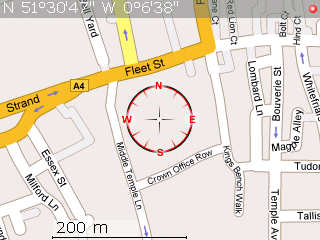 How To
How To 1. Download TrekBuddy: The ALX and COD files can be found via this link.
2. Install TrekBuddy: Use the BlackBerry Application Loader to install the application. Instructions on how to use application loader can be found here.
3. Set up the Folder System: Using Mass-Storage mode navigate to your SD Card using  Windows Explorer, you need to create a folder called “data dir” with subdirectories called maps, resources, sounds, tracks-gpx, tracks-nmea, ui-profiles, wpts as shown on the diagram on the right.
Windows Explorer, you need to create a folder called “data dir” with subdirectories called maps, resources, sounds, tracks-gpx, tracks-nmea, ui-profiles, wpts as shown on the diagram on the right.
Disconnect your BlackBerry from your PC and load the TrekBuddy application. Press the BlackBerry key to bring up the menu.
Go to Menu->Basic->Data Dir
This needs to be set to the location of the data directory you created, mine is
file:///SDCard/blackberry/data dir/
ensuring the slashes and capitalisation are correct. Next go to
Menu->Location-> GPS provider
for a BlackBerry such as the 8310 you should set it to internal GPS. If you have an external GPS puck it can be set up here.
5. Test GPS Connection: To test the GPS connection on menu, go to Start to enable GPS and  then press the # key to bring up compass mode. Once you have a signal you should have a compass display with your current location like this. The green dot shows that you have a GPS signal.
then press the # key to bring up compass mode. Once you have a signal you should have a compass display with your current location like this. The green dot shows that you have a GPS signal.
6. Download a Map:As standard no maps are supplied with TrekBuddy. The easiest way to download a map quickly is using the Google Maps to TrekBuddy website by AwokenMind. To use this website use Google Maps to find the area you want to create a map for, give it a name then click download. The tar file that you create should be placed in the maps directory of your BlackBerry.
6. Use your map!: Disconnect the USB cable, load TrekBuddy, Start the GPS, and select the map you have just added.
Potential Problems
Setting Application Permissions:I didn’t need to do this, but you may need to give TrekBuddy access to your SD card and access to your internal GPS Device. This is done on the BlackBerry by navigating toOptions->Security Options->Application Permissions->TrekBuddy->Edit Permissions->Set all to'Allow'
Setting the Path to Media Card: If your path is not correct you will get the following error:Failed to start tracklog: file://wrong-path/ net.rim.device.api.io.file.FileIOException: File system errorThis means you should carefully check your path to the SD Card
Connecting with USB: Always exit TrekBuddy before connecting the USB cable and entering Mass Storage Mode, otherwise TrekBuddy can crash and may require a battery pull.
Further Information
- TrekBuddy is not a route-planning application for calculating a route form A to B. There are better applications around if you wish to achieve this, for an application which has can continue to function in voice mode despite data connection loss try AmAze.
- To create large atlas files I recommend the excellent GoogLeak application which can be found here. This enables you to download Terrain, Hybrid and Street Map style Google Maps, and store them at various resolutions in the atlas format.
- Open Source Street Maps are available, such as OpenStreetMap, a utility to create TrekBuddy maps using this database can be found here.
- Official TrekBuddy Wiki
- Official TrekBuddy Forums
- TrekBuddy creates .gpx files which can easily be plotted on to Google Maps in elevation and 2D using a utility such as GPS Visualiser.
- A CMS theme for the Curve’s 320*240 designed by Trispark can be found here.
