Wednesday, May 5, 2010
[BlackBerry Programming] Updating - HTTP response code 413
I am receiving the error message "Updating - HTTP response code 413" on my BlackBerry when updating my Pocket Express®.
Answer:
The error message “HTTP response code 413” signifies "Request Entity Too Large.” This can be caused by limits set by your IT department on the amount of data that can be passed to your device in a request/response.
It may be possible to remove this limit. Please contact your IT department regarding possible configuration changes to your BES server.
Alternately, if your device has a BIS connection option, switching to that connection type should resolve this issue.
To change connection types, launch Pocket Express, select Menu, Settings, choose Connection. From the connection screen, select "Manually Configure Connection." From the carrier list screen select "BIS" and choose "Save."
Saturday, May 1, 2010
BlackBerry Development in Java
Let’s get right into it. Download the JDE (Java Development Environment) from the BlackBerry website. I personally used the JDE 4.3 for this project but you can also download a newer JDE. For advanced functions like using the BlackBerry Storm accelerometer or touch screen, you have to install JDE 4.7.
For advanced features and other APIs you may want to use, you need code-signing keys from RIM. You can purchase signing keys here. The keys cost $20 which is a bargain considering you can use the keys forever, and they’re going to help you make a great BlackBerry application. Make sure to read more about the keys because they’re an important part of BlackBerry development.
Coding for Multiple Blackberry Devices - Using Preprocessor Directives in Eclipse
The main issue outside of the complexity of managing memory and laying out the screen components is that you want to have a single manageable code base that runs across Blackberry phones so you don't have to contend with several branches of code specific for each phone. You might think that you'd simply import the appropriate Storm touch classes, code the touch interface aspects of your app, compile and run to make your existing code work for 4.7.0. The problem is that shortly after you're done you'll see that your code will run on the Storm simulator but fail miserably for anything below 4.7.0 - the 4.6.x components and below don't recognize imports of classes built for 4.7.0.
Preprocessor Directives and Definitions
So how do we take our existing code, add the touch aspects, and have it compile in 4.6.x and below? This is where preprocessor directives come into play. In standard C and Java programming, preprocessor directives are invoked by the compiler as the first part of translation. For example, #include and #define in C and import in Java. In the context of Blackberry programming, the preprocessor directives will tell the compiler to import class definitions and perform statements within our code dependent on preprocessor definitions that we set up within the Eclipse programming environment.
For our example, we will use the preprocessor directives to tell the compiler to load the TouchEvent and VirtualKeyboard classes from 4.7.x. In order to do this within the Eclipse environment we have to do a bit of a hack by using the #ifndef (otherwise known as 'if not defined') directive as if it is a #ifdef(otherwise known as 'if defined'). We'll also configure the Eclipse IDE to provide the preprocessor definition which will write the appropriate config to the .jdp RIM project file without us having to manually edit it.
Eclipse Configuration
The current iteration of the Eclipse Blackberry plugin has the capability for preprocessor definitions built in, under the project properties. The settings can be found by clicking in the Eclipse menu on Project->Properties->Blackberry Project Properties and selecting the "Compile" tab. It will look like the image below:
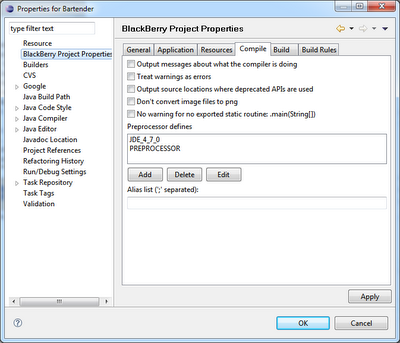 If your Eclipse doesn't have the 'Preprocessor Defines' box then you'll have to update your plugin version to take advantage of this feature. Click the Edit button and add the following lines:
If your Eclipse doesn't have the 'Preprocessor Defines' box then you'll have to update your plugin version to take advantage of this feature. Click the Edit button and add the following lines:- JDE_4_7_0
- PREPROCESSOR
Click the Apply button and Eclipse will clean the project and rewrite the Preprocessor defines you just added to the .jdp RIM project file. Just as a sanity check, open this file and check the 'Options' line that is near the end. It should now look like this if the changes were appropriately made:
- Options=-define=JDE_4_7_0;PREPROCESSOR
Adding Preprocessor Directives to Your Code
Now that you've configured Eclipse with the proper Preprocessor definitions you need to add the directives to your code so the preprocessor knows what to add and when. For our example we are going to add the code necessary to perform touch events and import the appropriate 4.7.x classes. First you want to import the classes to your program file, then surround the import statement with the directives,refer to the example below:
//#preprocess
import java.util.Enumeration;
import java.util.Hashtable;
import java.util.Vector;
//#ifndef JDE_4_7_0
/*
//#endif
import net.rim.device.api.ui.TouchEvent;
import net.rim.device.api.ui.VirtualKeyboard;
//#ifndef JDE_4_7_0
*/
//#endif
import net.rim.device.api.ui.Graphics;
import net.rim.device.api.ui.Keypad;
import net.rim.device.api.ui.MenuItem;
....
We're using #ifndef statements and multi-line comments to trick Eclipse into allowing the import statements without showing errors when you don't have the 4.7 components installed. As a result these statements will appear as comments in Eclipse but will load appropriately when the JDE_4_7_0 preprocessor definition is loaded. Note that you must have the #preprocess statement at the top of any file where you're using preprocessor directives.
Within your code blocks you'll also have to use this commenting approach around any statements dependent on the 4.7 components. Refer below to the VirtualKeyboard calls within the constructor call:
public SearchScreen(Search s){
super(DEFAULT_MENU);
//Necessary because by default keyUp events are disabled
UiApplication.getUiApplication().enableKeyUpEvents(true);
search = s;
myCallback = new ListCallback();
myCallback.erase();
myList = new ListField(0,Field.FIELD_HCENTER);
ingredients = search.getIngredientList();
//#ifndef JDE_4_7_0
/*
//#endif
vk = this.getVirtualKeyboard();
vk.setVisibility(VirtualKeyboard.HIDE_FORCE);
//#ifndef JDE_4_7_0
*/
//#endif
}
Epilogue
Obviously there are other issues that plague Blackberry developers when it comes to cross phone portability. One issue is that of available phone memory which determines the number of persistent/normal object handles available to your program. For a great guide on managing memory, check out the Blackberry Memory Best Practice Guide.
Secondarily, you'll have to ensure that your application layout is portable across phones since the resolution is different between models. You'll find yourself having to check the resolution of the device within your code in order to position buttons, align text boxes, etc. for each device. In other words, there will be a lot of code that checks the screen width and height to layout the screen for each device similar to the code below that sets the font size for different devices:
width = Display.getWidth();
height = Display.getHeight();
if(width == 480 || width == 360)
fSize = 21;
else if(width == 320)
fSize = 18;
else
fSize = 16;
Building BlackBerry Apps I/O Error: CreateProcess
Problem
When attempting to compile an application using BlackBerry JDE 3.6 or later, you receive the following error in the debugger window:
I/O Error: CreateProcess:
...
Error while building project
Cause 1
The Java® software development kit (Java SDK/JDK) is not installed on the computer, or an incorrect version of the Java SDK is installed on the computer.
Resolution 1
Verify that a supported version of the Java SDK is installed by completing one of the following tasks:
- Review the programs listed in Add or Remove Programs to determine the installed version of the Java SDK
- Search Windows® Explorer for the Java installation directory (for example,
C:\Program Files\Java\jdk1.6.0_12)
If an incorrect version of the Java SDK is installed, remove it and then install the supported Java SDK version for the BlackBerry JDE version installed on the computer. For information on supported versions of Java for different BlackBerry JDE versions, see DB-00568. For installation instructions, see the Java web site.
When the installation is complete, verify that the Java directory has been created and the environment variable has been set correctly. See Resolution 2 for instructions on how to check the environment variable.
Cause 2
The environment variable for the Java SDK is not set correctly.
Resolution 2
Check the environment variable by completing the following steps:
- On the desktop, right-click My Computer and then select Properties.
- On the Advanced tab, click the Environment Variables button and then edit the PATH system variable.
- Verify that the
C:\Program Files\Java\jdkdirectory appears first in the PATH system variable as in the following example:\bin - If multiple versions of Java are installed, move the Java SDK path to the beginning of the list, as in the preceding example.
- If the
C:\Program Files\Java\jdkdirectory does not exist, it is possible that the Java SDK version is not installed on the computer. See Resolution 1 for instructions on installing the correct version.\bin
C:\Program Files\Java\jdk
Note: Different versions of the BlackBerry JDE require different versions of the Java SDK; to configure multiple versions of the BlackBerry JDE installed on the same computer to use different versions of the Java SDK, see DB-00459.